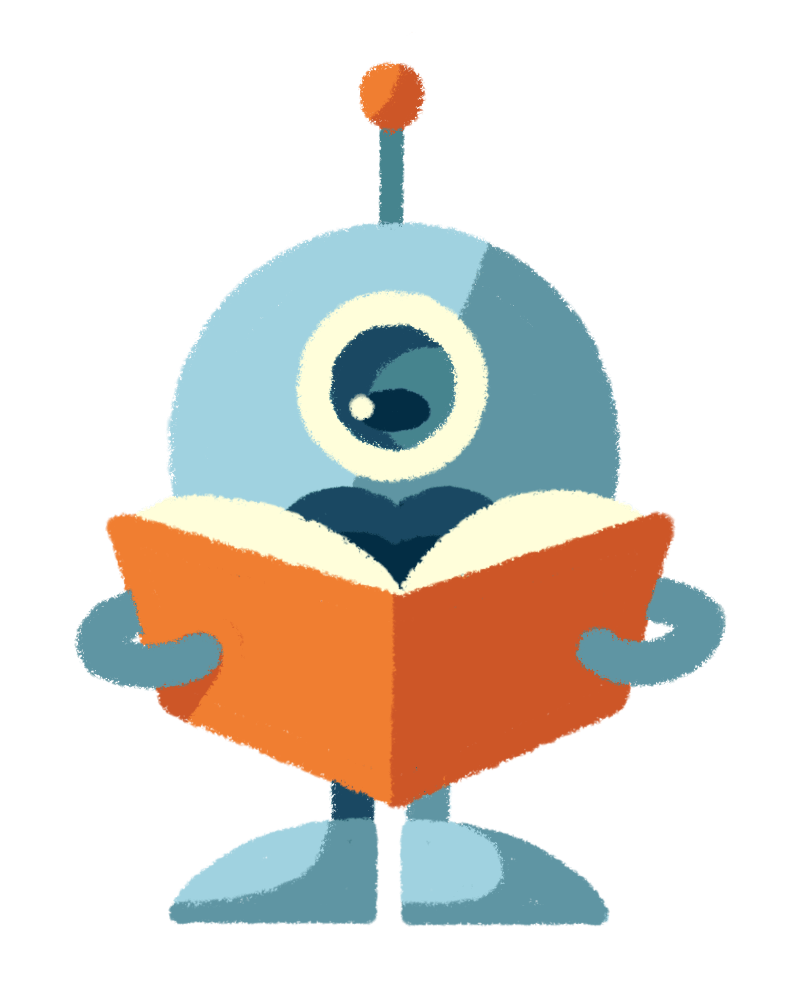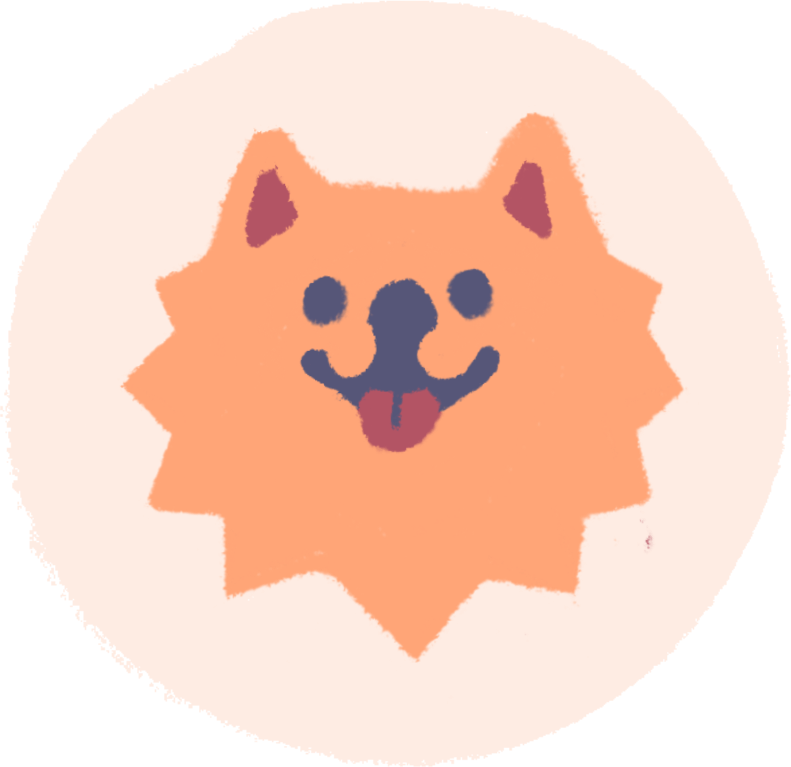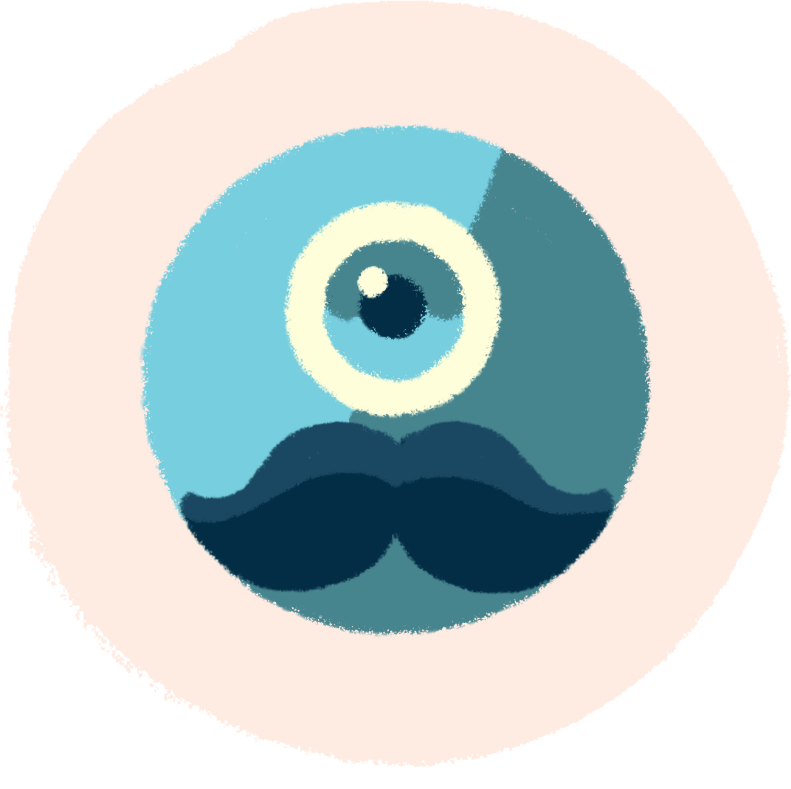Total Commander is a file manager, but it can also connect to FTP and upload files (download). I've been using it for quite a long time and am happy with it.
You get some connection credentials from the web host to connect to the FTP, but how do you connect with them in Total Commander? Prepare the connection details that the webhost sent you first. This should be login, password and server or host.

In Total Commander, click on Network in the top menu.
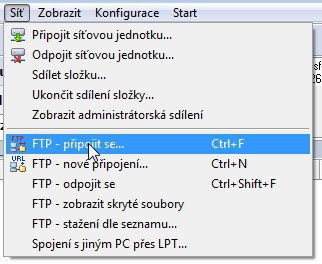
Continue with FTP – connect
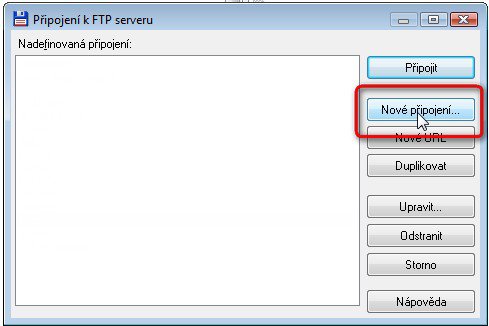
A window will open where you can define multiple different FTP connections. You only need one for now, so set it up. Click on New Connection…
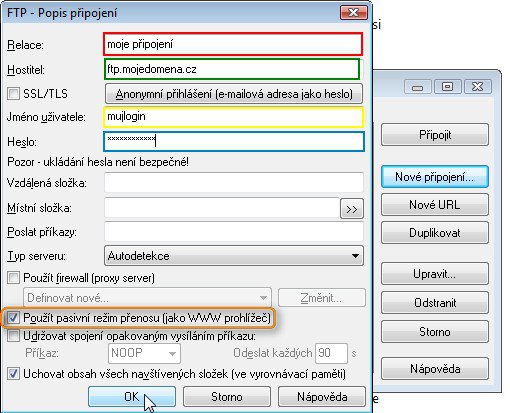
Probably the most complicated, but last step :) This is where you fill in all the information you got from the web host.
Session – this is just an approximate name of your FTP connection, you can set whatever you want there, under this name your connection will be shown in the connection list, see previous step.
Host – here you fill in the information you got from the web host, usually it is named as server or host. It is actually a domain of some sort. For example, for our webhost Hosting Blueboard.cz it is usually ftp.vase_domena.cz.
User name – The username or login you received from the webhost, write it here.
Password – and finally the password, you also received it. Make sure you copy or copy it correctly.
Use passive mode – Make sure this box is checked. While it may work without it, it often doesn't work without it. Check it.
Finally, click OK.
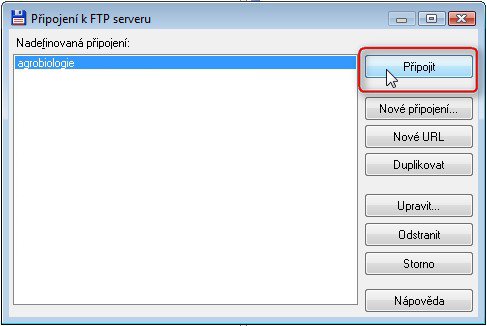
Now select your newly created FTP connection (here named as agrobiology) and click on Connect