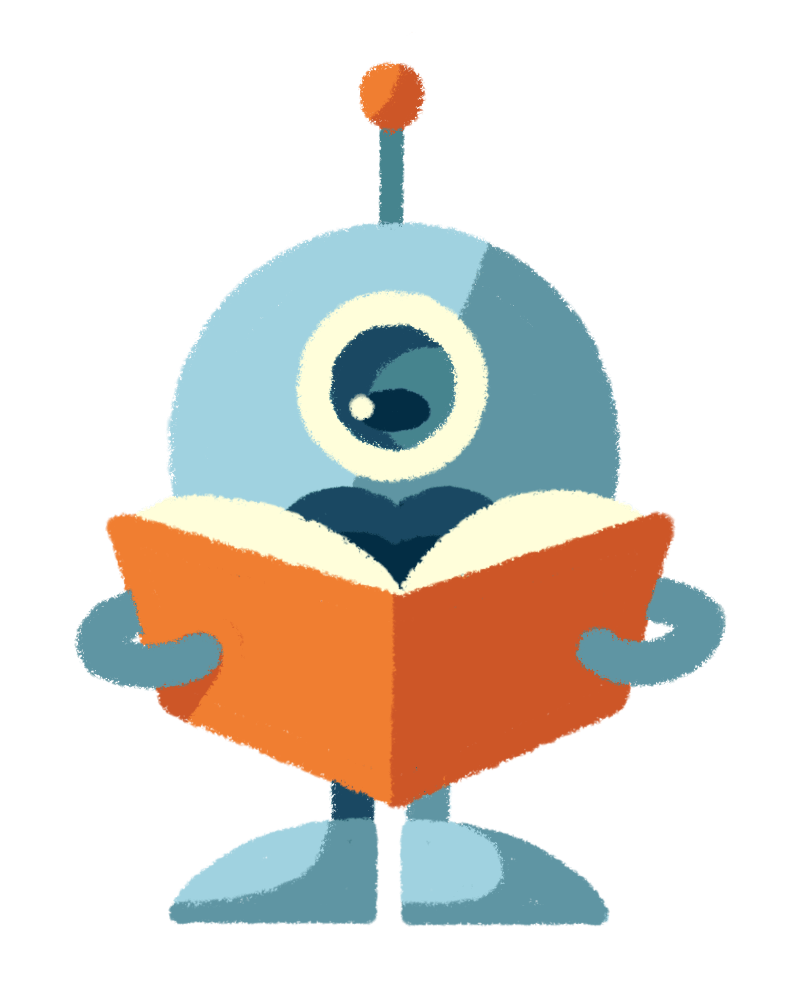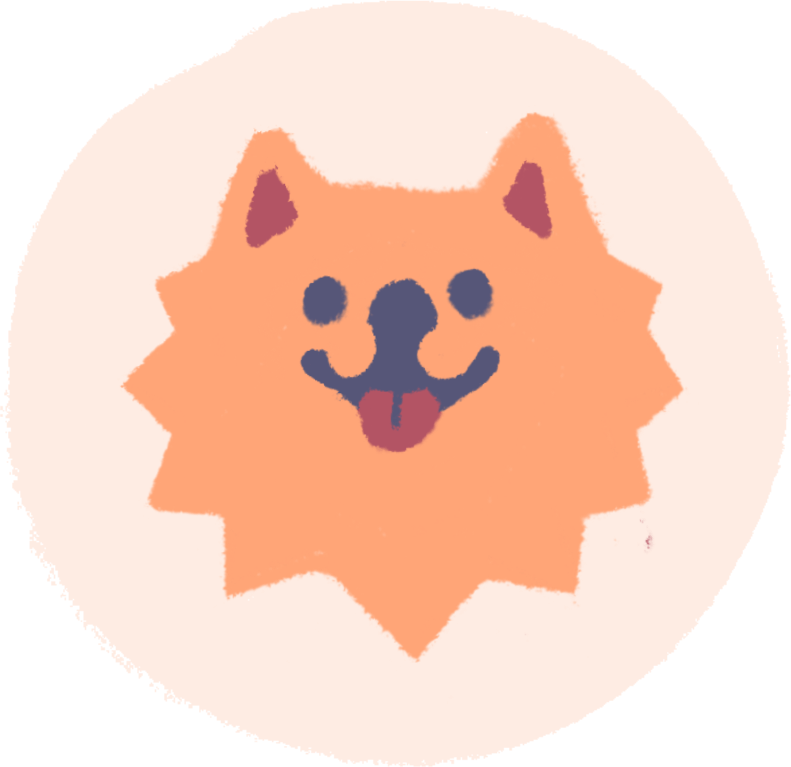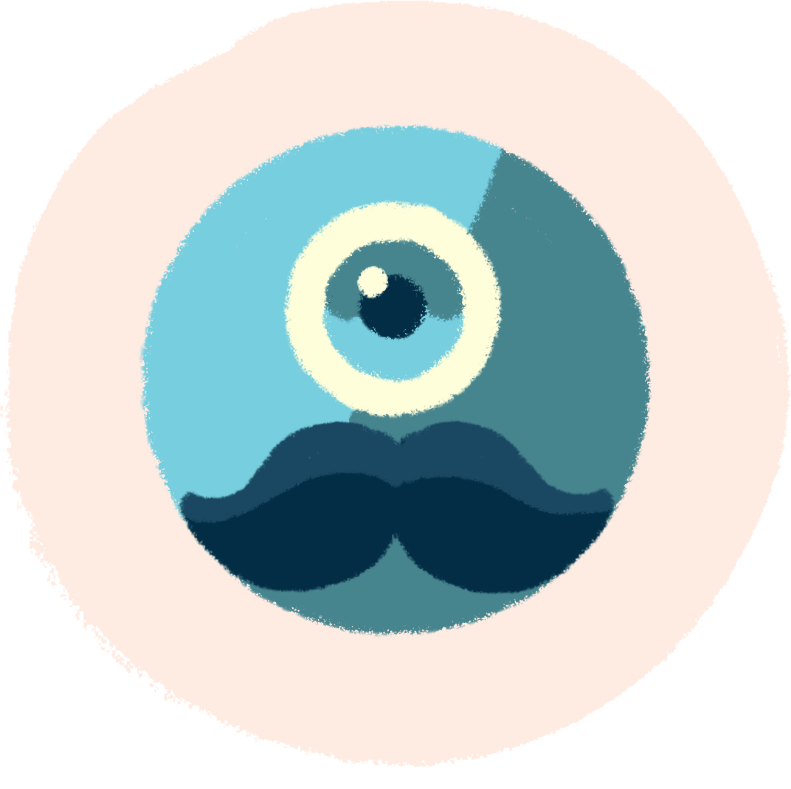Gmail offers the ability to send emails using your Blueboard inbox. Just set up a connection in your Gmail using the SMTP protocol.
If you already have an email account with us, proceed to set up your Gmail as follows:
1. Settings in Gmail
Open Gmail, click on the gear on the right side and click on Show all settings.

2. Accounts and import
In Settings, click on the third tab, Accounts and Import and in the middle of the screen you will have Send Mail As and click on Add another email address.

3. Adding a mail account
In the first step of setup, enter the email address on whose behalf you will send messages via Gmail. Then click the Next Step button.

4. Account settings
In the next step, list the SMTP server – you will need to edit the information that will automatically appear in this field – overwrite it to mail.blueboard.cz and check the port number, it must be 587. Fill in your Username, which is your full email address. That is, the same address you typed in the previous step. For Password, enter your password for this email – that is, the same one you use to log in to the email.

5. Account verification
After adding, you still need to confirm that the mailbox user agrees to the link – click the link in your mailbox (which you are adding to Gmail).

Once the link is clicked, click Confirm and you're done.

Once added, you will find your new account in the left menu of Gmail.