Help
Setting up email in Thunderbird
1. Setting up a postal account
- Your name: enter your name here as it will appear to others
- E-mail: your email, for example info@vasedomena.xx
- Password: the password you use to log in to your email
You can also tick Remember password so you don't have to retype it each time. Click Continue.
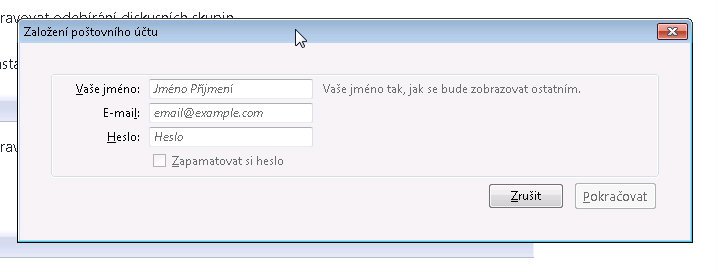
2. Testing server names
Thunderbird will now try to find traditional name servers and offer you mail.blueboard.cz for incoming mail and smtp.blueboard.cz for outgoing mail. These settings still need to be adjusted, so click Manual Settings?
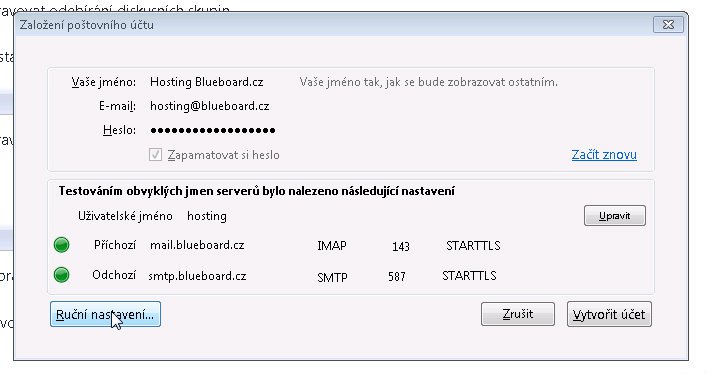
3. Password
In Server Settings select Password, unsecured transfer as Authentication Method and do not change the other settings.
Select Outgoing Mail Server (SMTP) from the right menu.
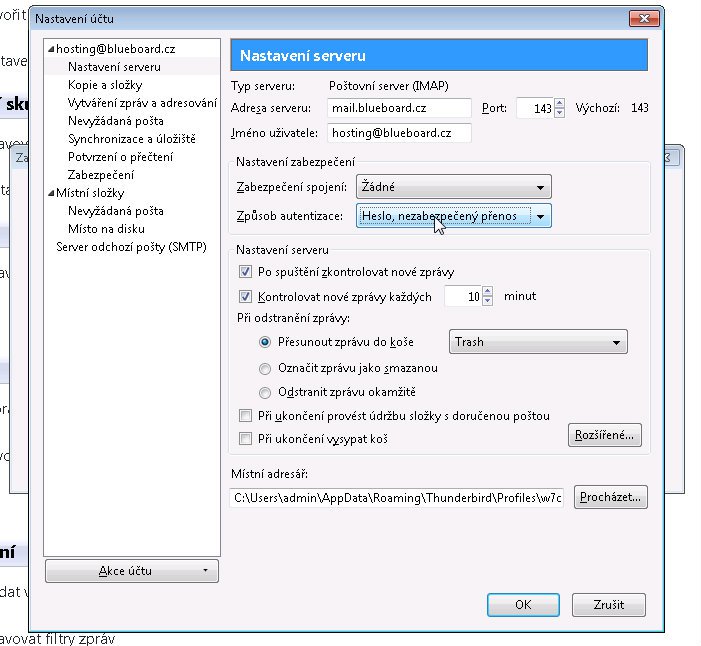
4. Outgoing mail server (SMTP)
Select the record you created, for example smtp.vasedomena.xx and click Edit?
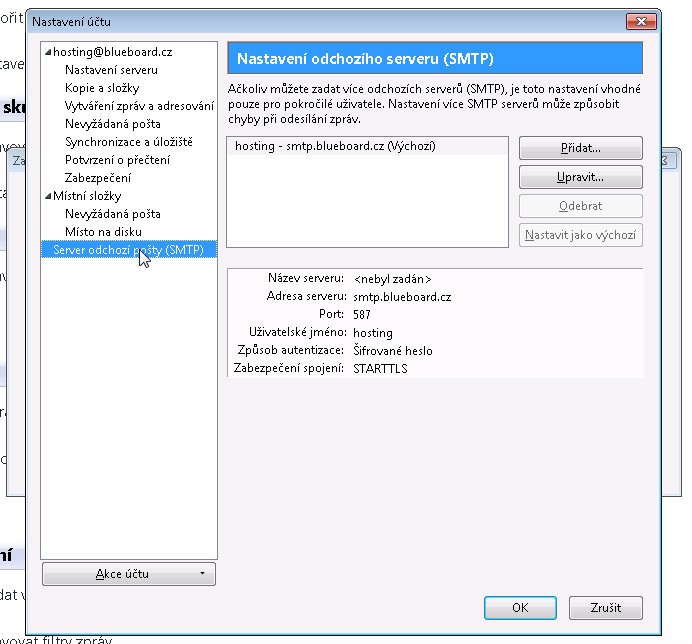
5. SMTP server settings
Server:
- Server name: mail.blueboard.cz
- Server address: mail.blueboard.cz
Port: 587
Security and authentication:
- Connection security: None
- Authentication method: password, unsecured transmission
- User name: Your email, for example info@vasedomena.xx
Port numbers for secure connections can be found here
Click the OK button, click the OK button again and your email should work.
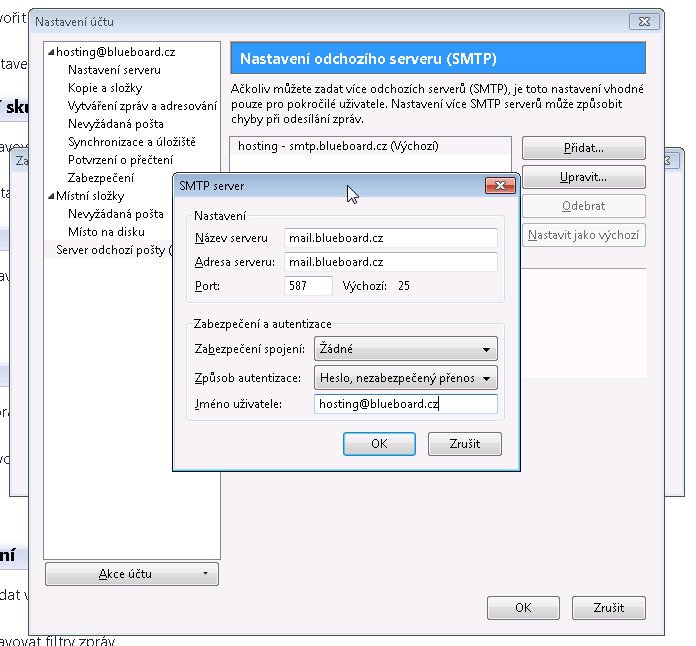
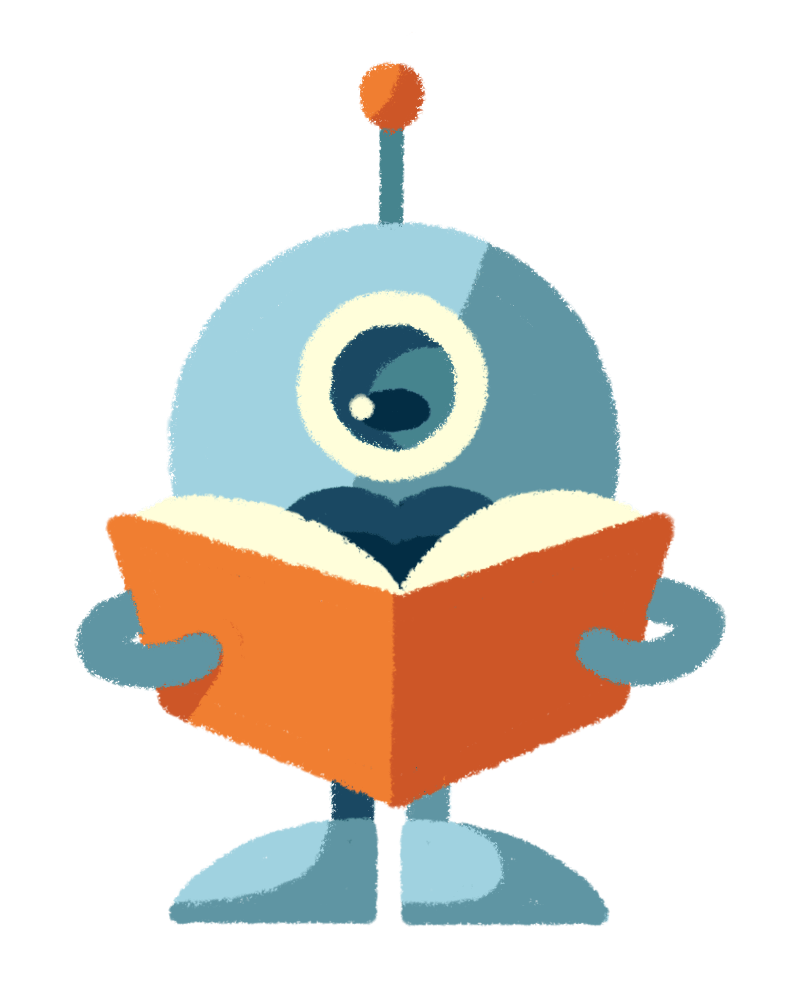
Web hosting made simple on Blueboard hosting
Thanks to the intuitive controls and friendly support, you can set up web hosting with us in no time. Use it for your website, application, or other digital content.
Do not worry. We are happy to help you with anything.
Ask a question or call (+420) 775 08 65 75.

Tomáš

Jiří

Veronika

Michal
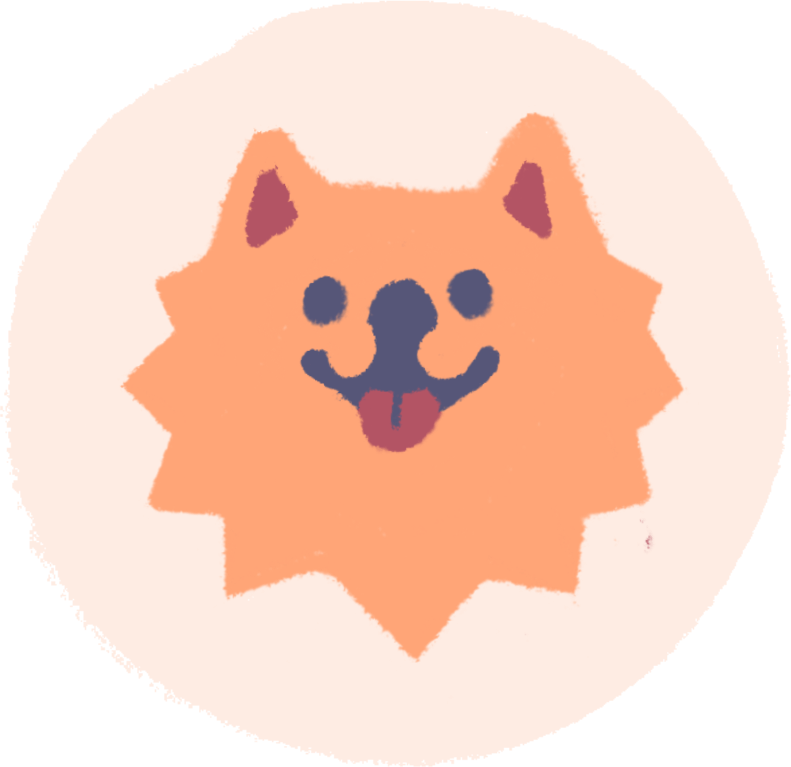
Gucci
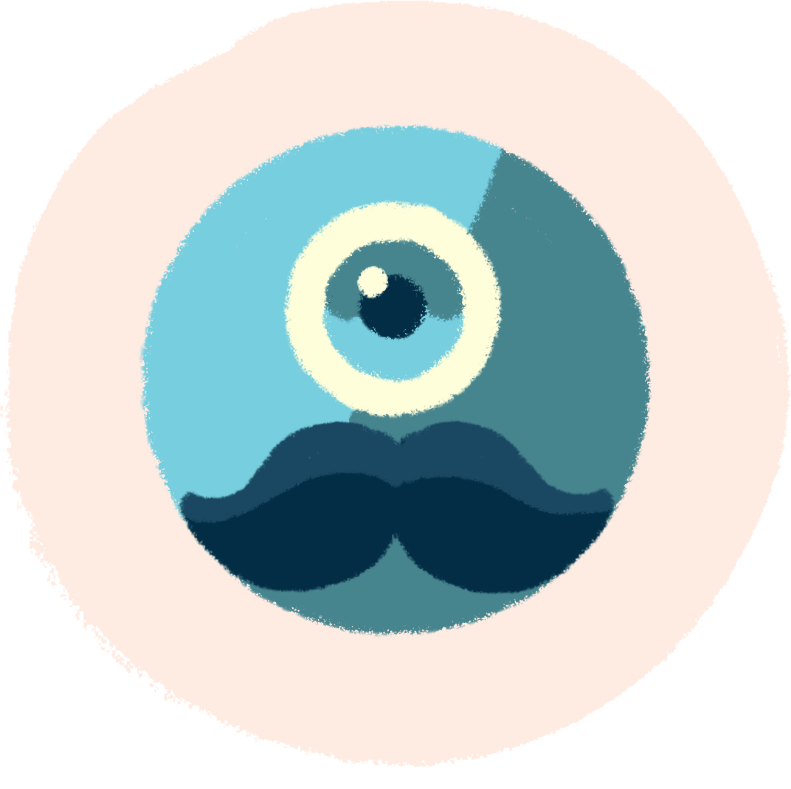
Robůtek