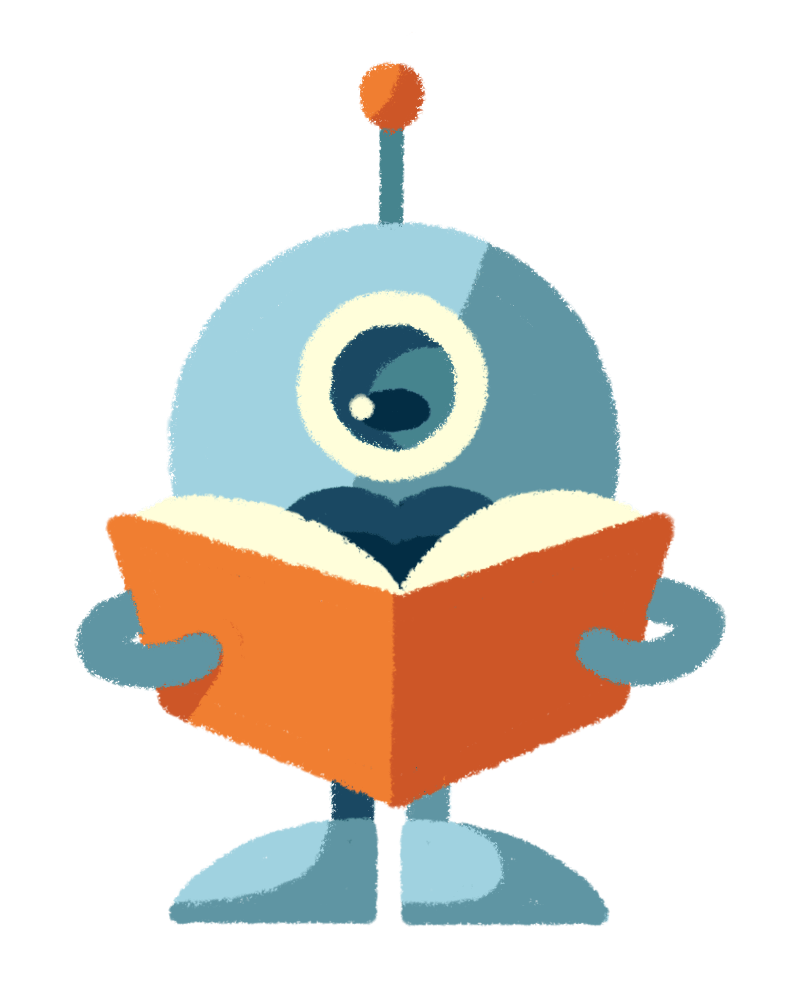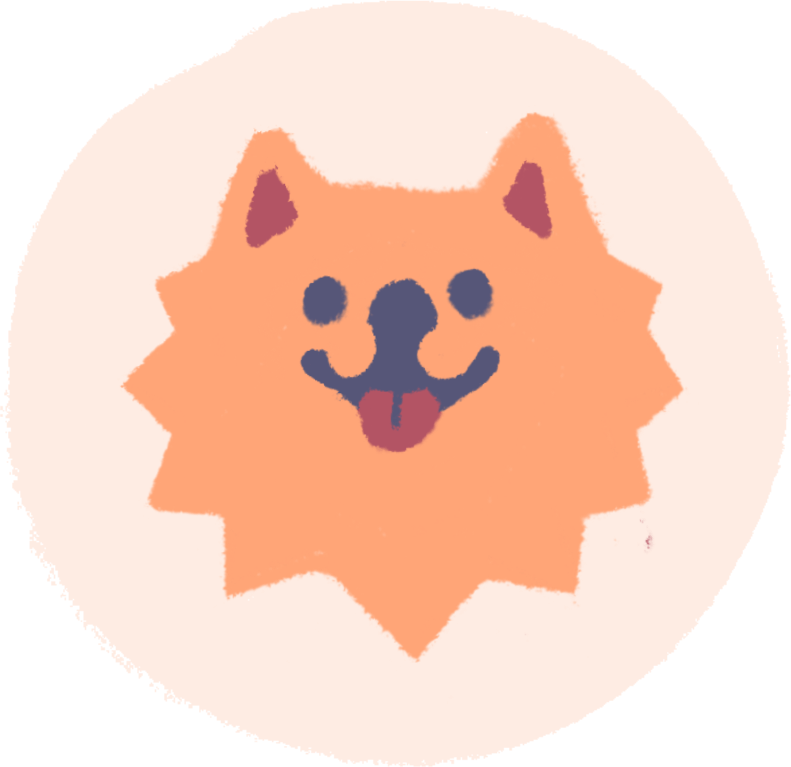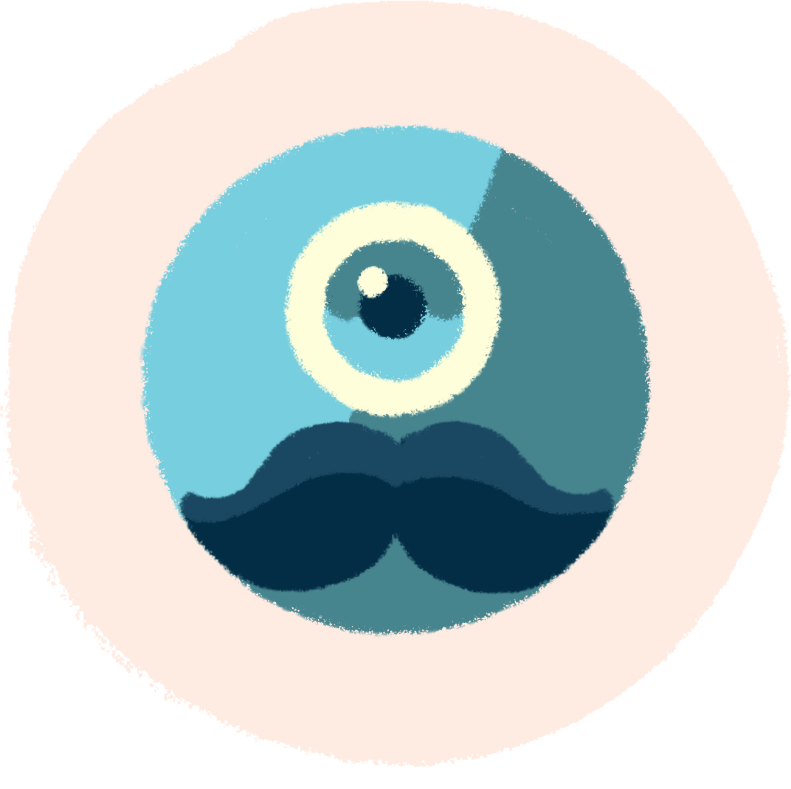1. New account
Full name: enter your name here Email: your email, for example info@vasedomena.xx Password: Your password
Click on Continue.
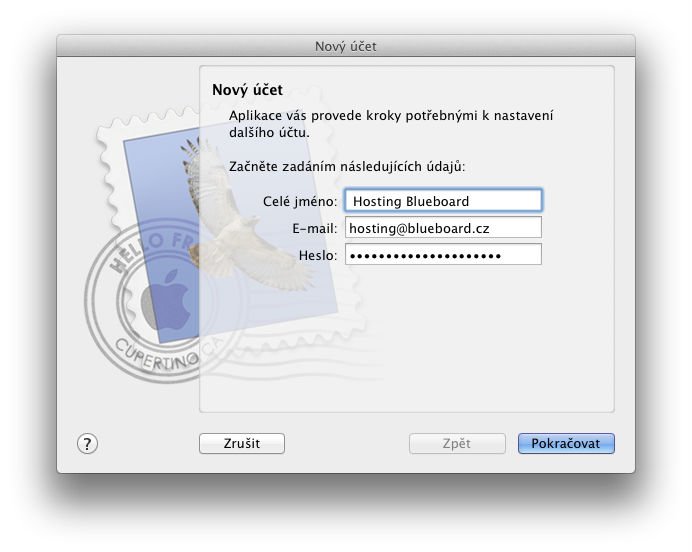
2. Certificate verification
When you click Continue, Mail will tell you that it cannot verify the identity of the blueboard.cz server. Don't be alarmed by the message and click Show certificate.
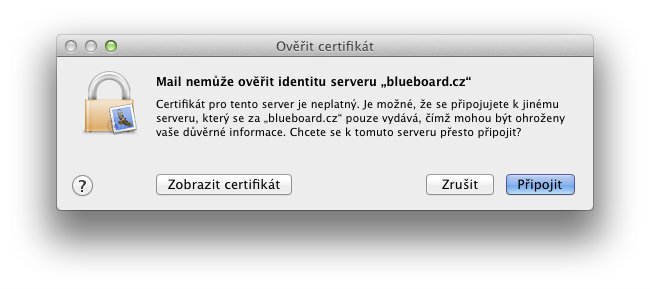
Here in the Trust category, click the When using this certificate: menu and instead of Use default, select Always trust.
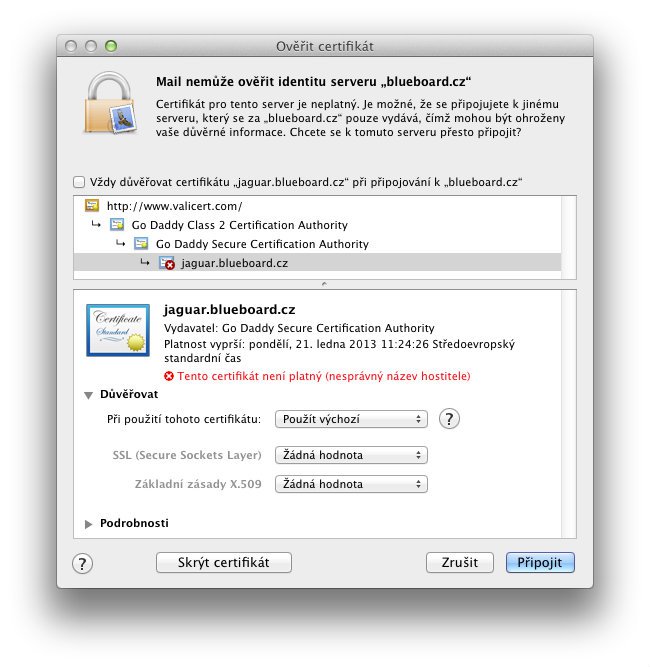
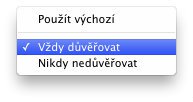
All three items must then be Always trust.
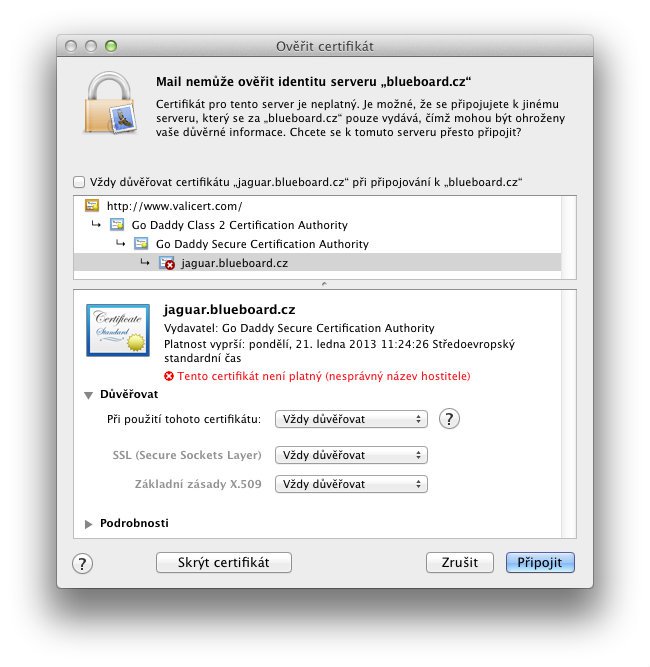
Your Mac may ask you to confirm this change by logging into the computer's administrator account. If you do not know these login credentials, please contact your administrator.
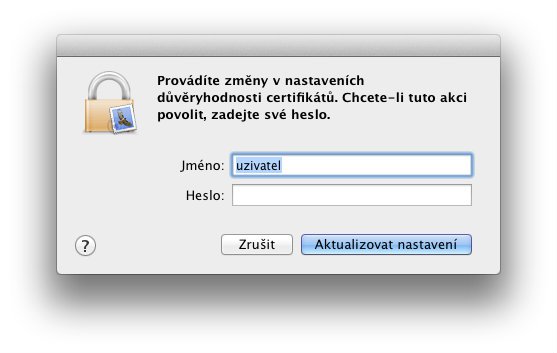
3. Incoming mail server
Type the following information in the boxes:
- Account type: IMAP
- Incoming mail server: mail.blueboard.cz
- User: your email, e.g. info@vasedomena.xx
- Password: Your password
Port numbers for POP3 or secure connections can be found here
Click Continue.
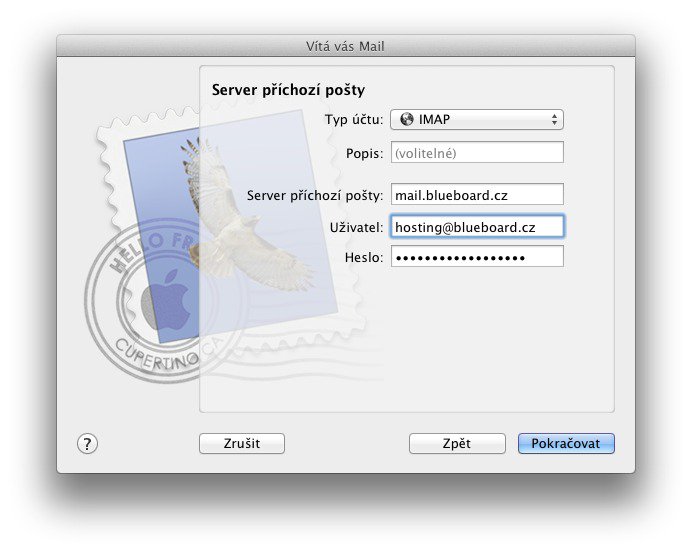
4. Outgoing mail server
Description. Outgoing mail server: mail.blueboard.cz
Use only this server tick.
Use identity verification check and:
User: Your email address, e.g. info@vasedomena.xx Password: The password for this email account
Click Continue.

5. Outgoing mail server – failure
Attempting to log in will result in a failure. Don't be alarmed by this and click Continue anyway.

6. Outgoing mail security
The use of SSL is not required – you may or may not check it. Mail should work anyway.
Identity verification must then be set to Password.
Click Continue.
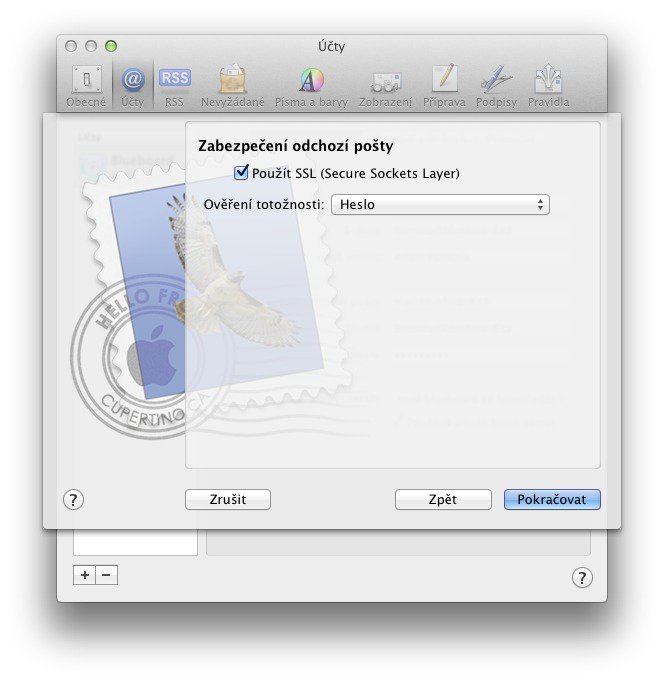
7. Account overview
In the last step of creating an account, Mail will show you all the settings you have entered so far.
Switch account to online must be checked.

8. Modifying SMTP
You should now see a window with the accounts you created. Select your currently created email account and on the first Account Information tab, click on the menu at the bottom next to Outgoing mail server (SMTP).

Select the last option in the table, i.e. Edit SMTP server list?

9. Final edit
In this window, go to the Advanced tab:
Select Use Custom Ports and type 587
Use SSL – as before, it doesn't matter.
Identity verification: password
User: Your email, e.g. info@vasedomena.xx
Password: The password for this email account
Click OK.