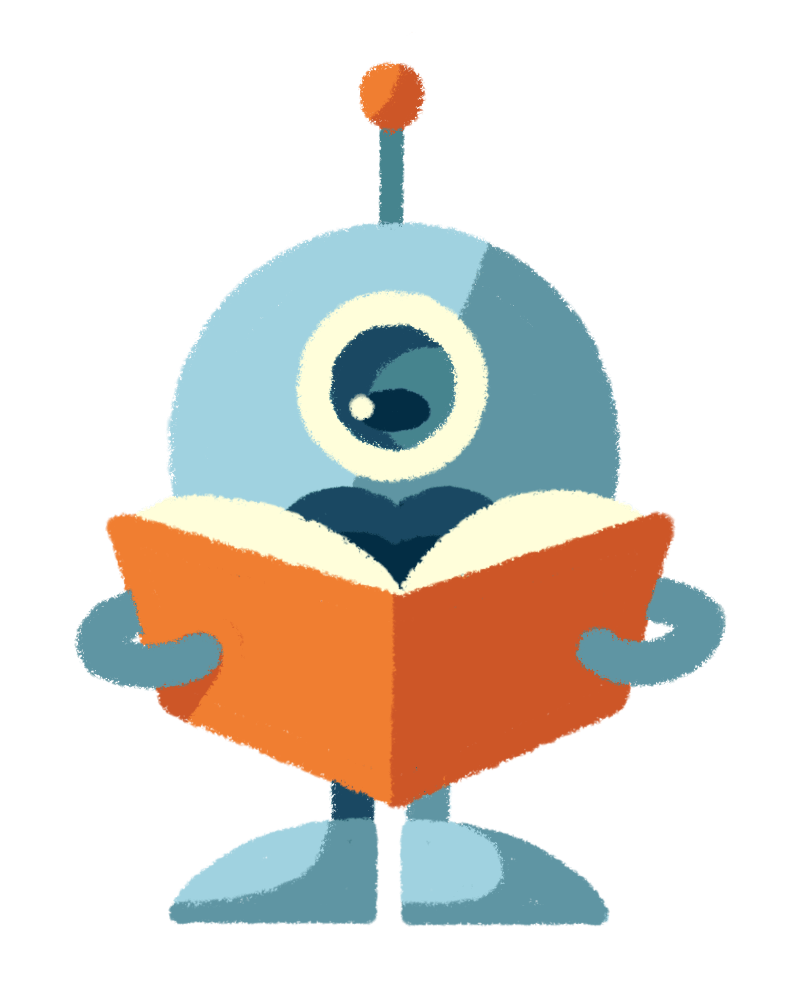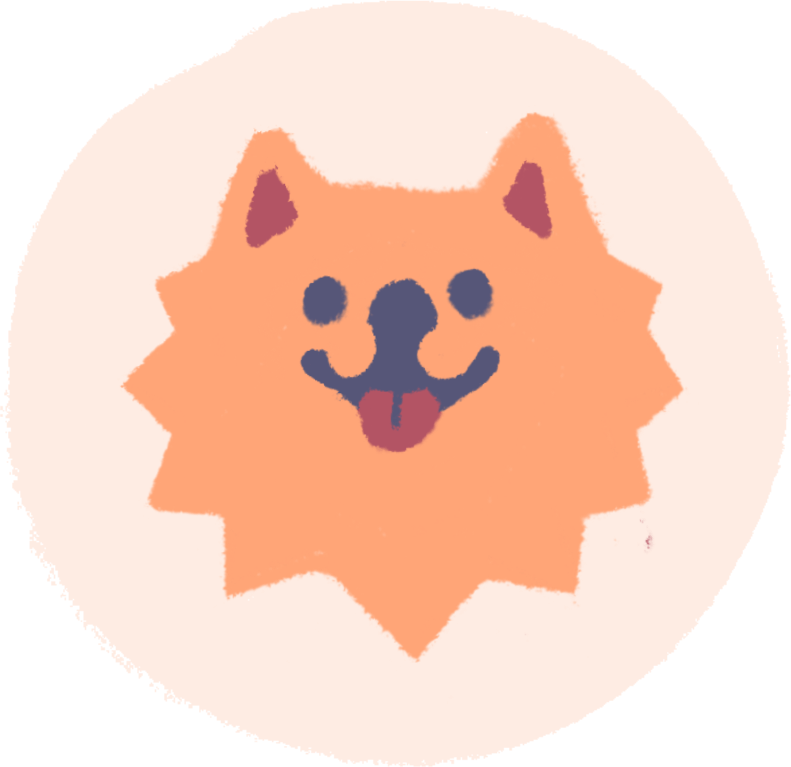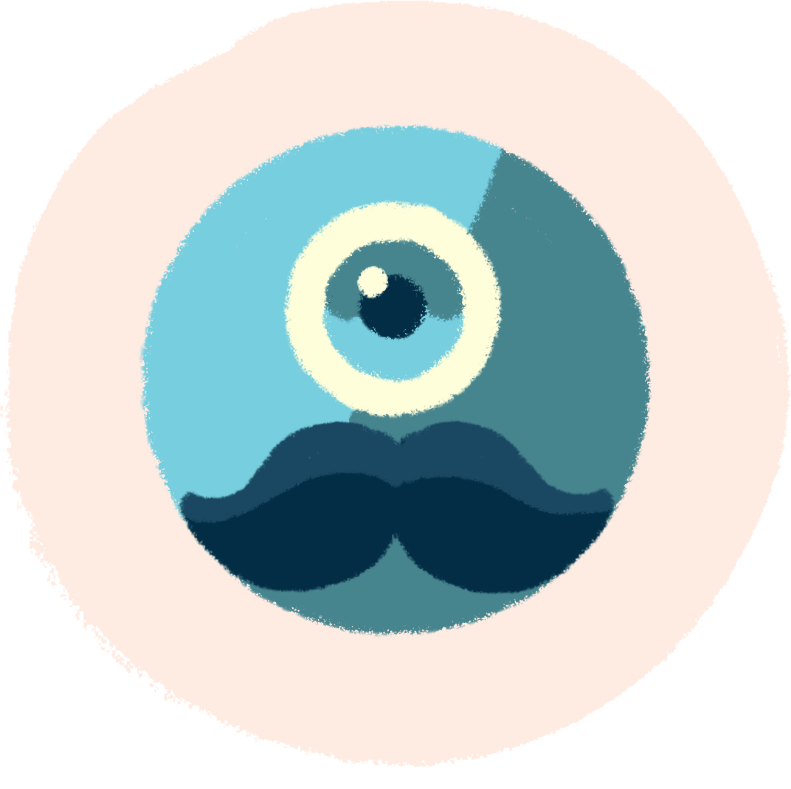In the webmail settings, you will find various Filters among other options. With their help, you can set up forwarding, auto-reply in absence and many other things. Now let's take a look at the forwarding settings:
1. Webmail – Settings
First you need to log in to your webmail. Enter webmail.blueboard.cz into your browser and log in with your email and password. If you don't remember some of these details, you can find them in the Administration.
Once logged in, look in the top right corner and click on the Settings link there.

2. Filters
In Settings you can see various settings items on the left side, we are only interested in Filters at the moment. Click on them and you'll be able to create lots of filters, in this case an auto-response in your absence. Click on the plus icon in the Filters column at the bottom.

3. Forwarding
First, name the filter you are creating. The name of the filter is up to you, but the clearer it is, the better you will be able to handle multiple filters afterwards. For forwarding, the ideal name is simply Forwarding.
To set up the actual forwarding, type All messages at the top and select Forward message to in the action output. This means that all messages received will be forwarded to the address.
Next to that, then type the address you want the messages forwarded to in the text box.
If you would like to add more options to this filter, for example to perform an action for all messages (e.g. move to folder, forward…), just click on the plus icon on the right and define a new action.
If you do not want to forward all incoming messages, but for example only messages from some senders, or with some subject or attachment, just select any rule instead of All messages at the top Matches and then choose as desired.
If you would like to forward messages to another email address with the original message remaining in your inbox and only a copy being sent, select Send Message To instead of Forward Message To and again specify where the copies will be sent.

Cancelling forwarding of emails
When you don't need forwarding, simply log back into webmail, go to settings and filters. There you'll see the forwarding filter you created – just click on it and click on the gear at the bottom to either disable or delete the filter. If you think you'll need it again in the future, turn it off. If you don't need it anymore, you can delete it. Of course, you will be able to create a new filter at any time in the future.