Help
How to set up email on Android
1. Creating an account
In Settings, click Accounts.
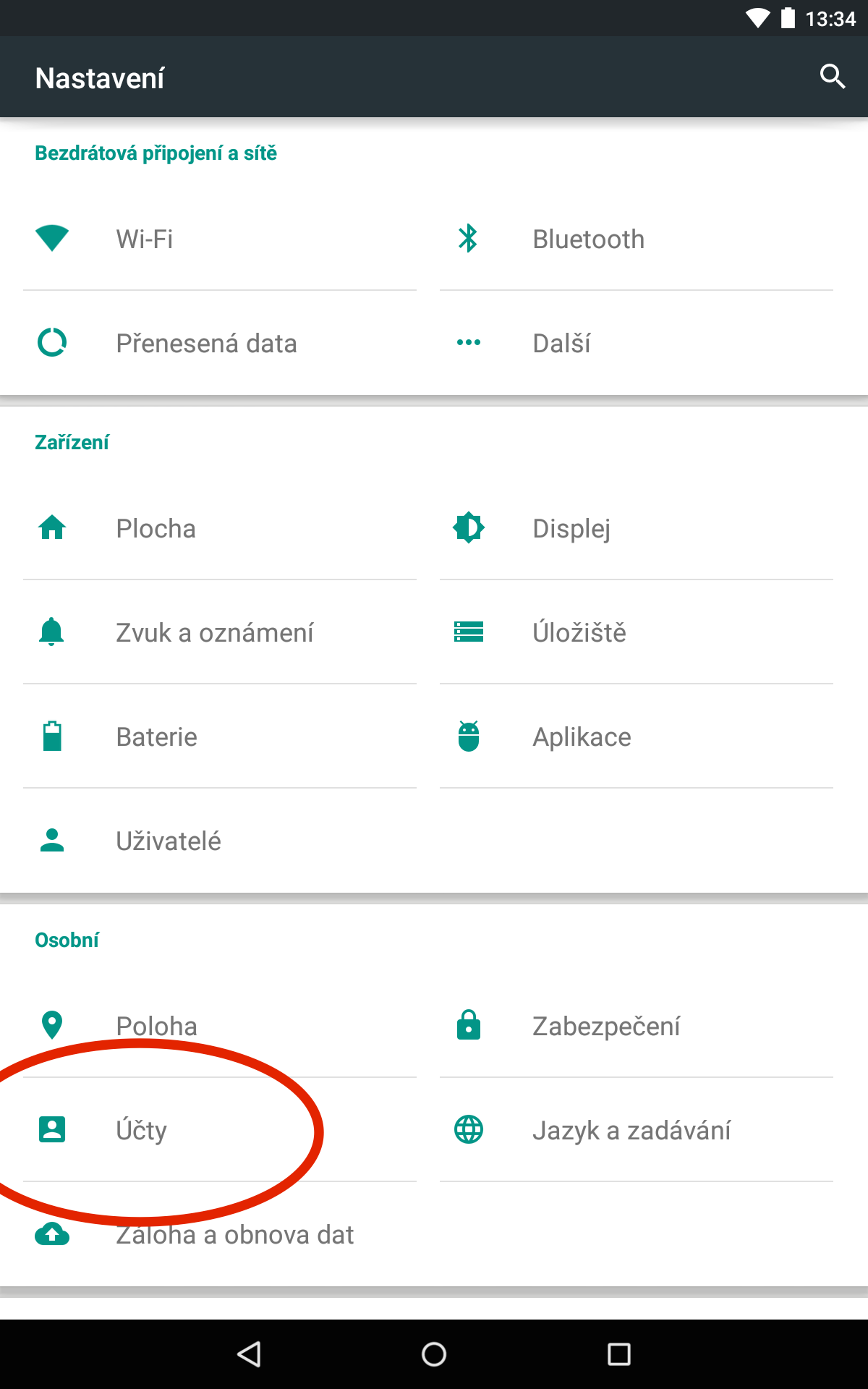
2. Add account
Here you will see a list of your existing accounts. Click on Add Account.
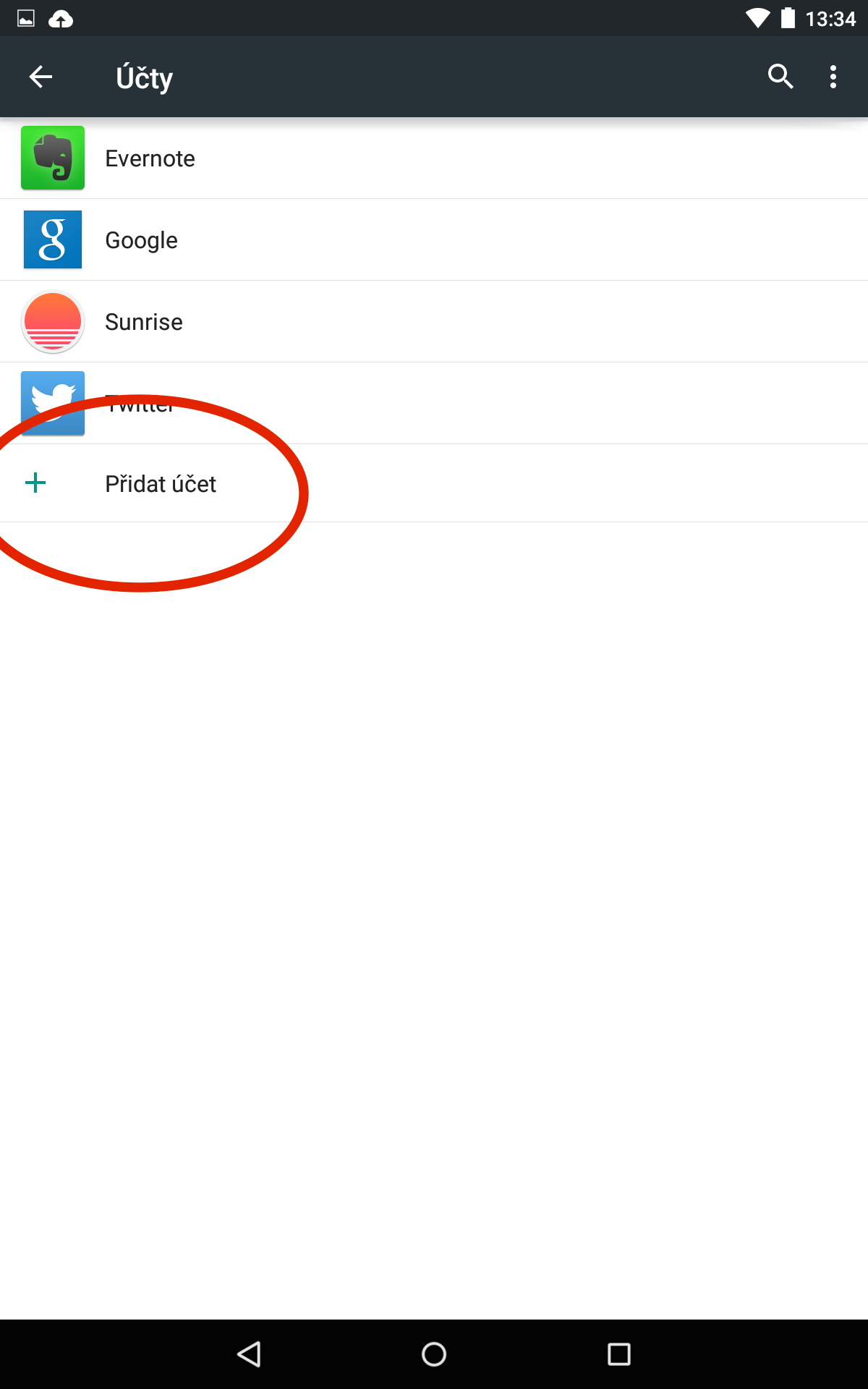
3. Choice of POP or IMAP
Choose Personal (IMAP) or Personal (POP), depending on which way you prefer to work with email. If you want to access your email from multiple devices and don't want to download emails only to your Android device, we recommend IMAP.
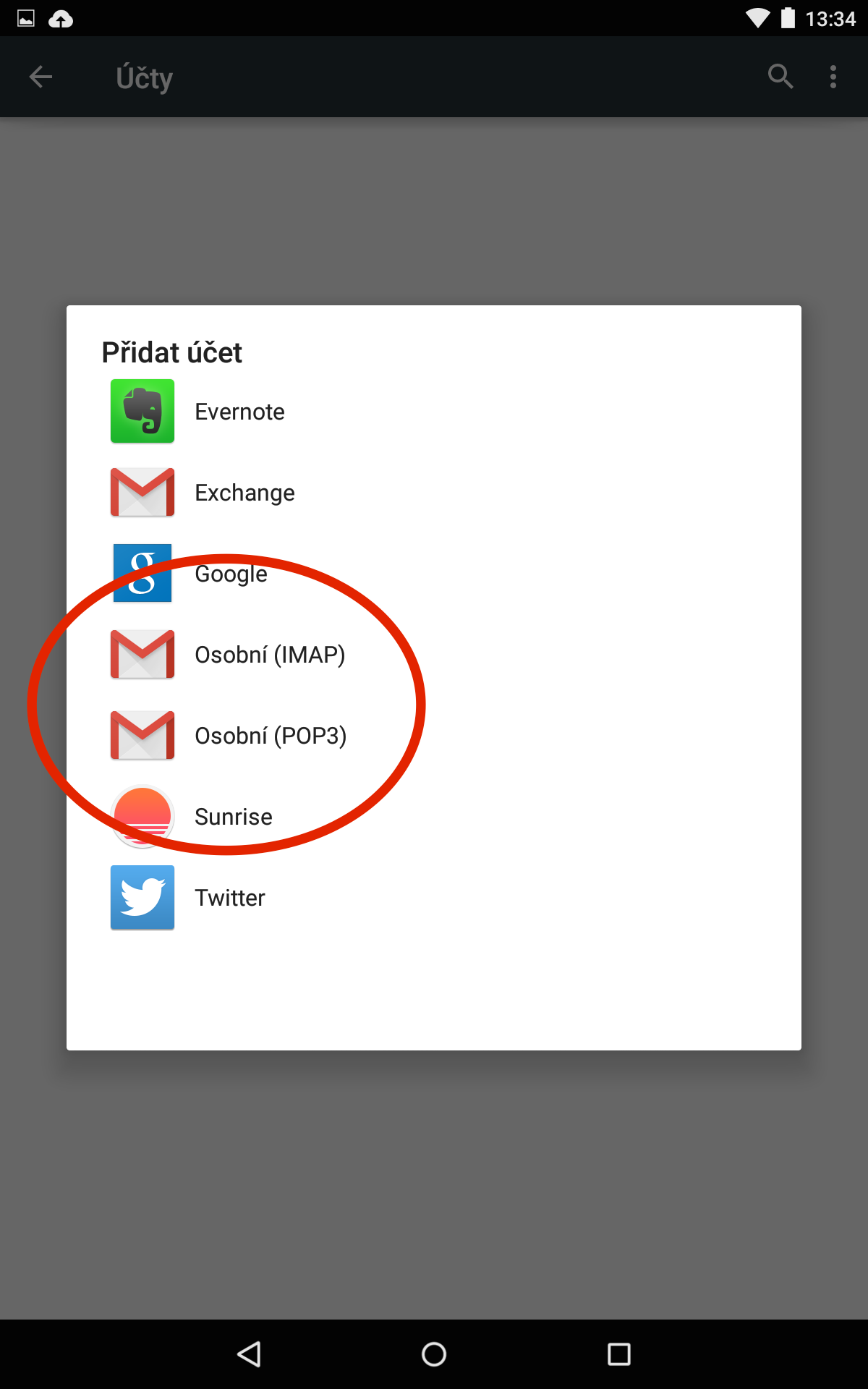
4. E-mail address
In this step, enter the email address you want to access.
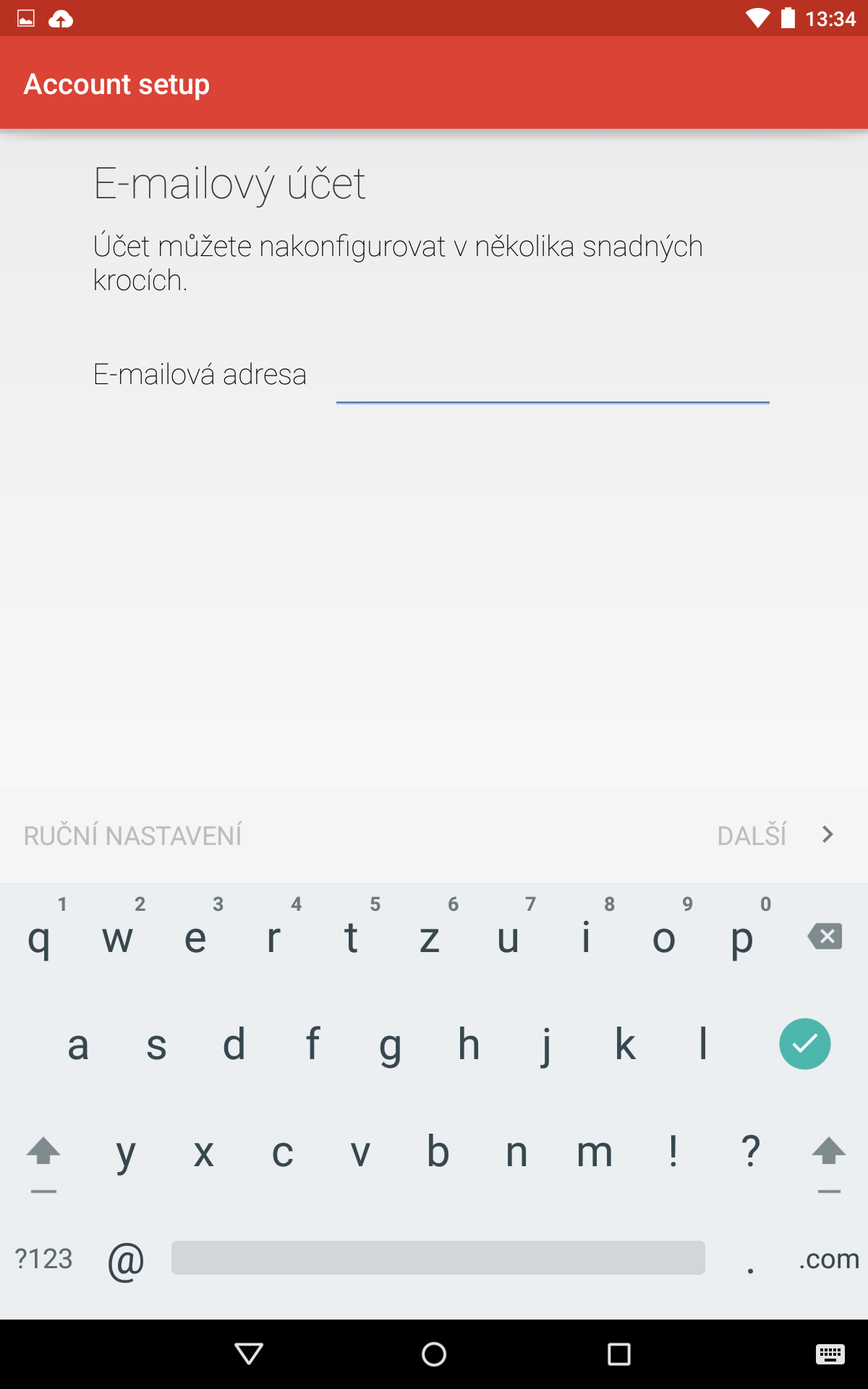
5. Log in
In this step, enter the password for the email address.
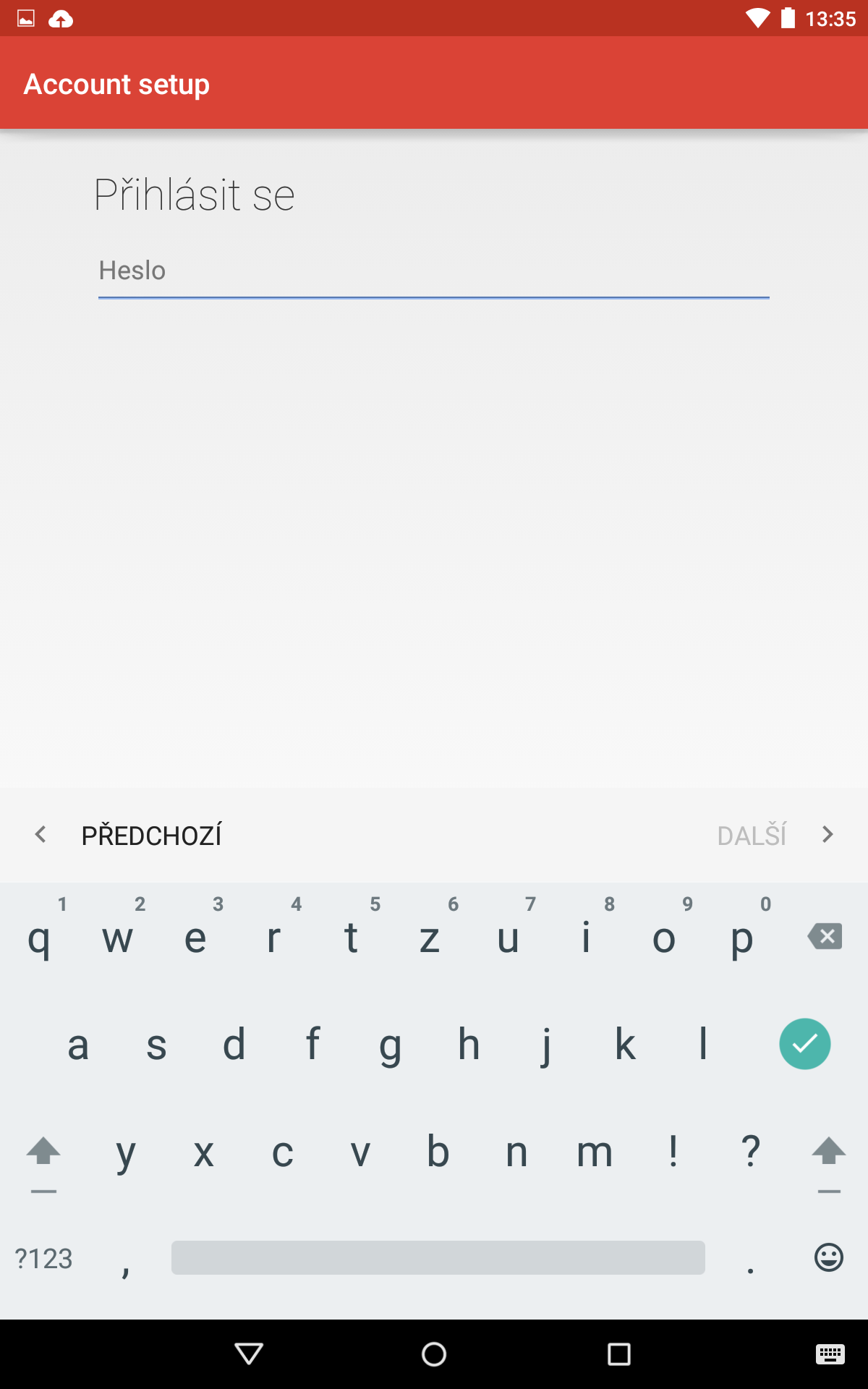
6. Incoming mail server settings
Username: full email address Authentication: password for the email address Server: mail.blueboard.cz Security type: none Port: 143
If you want to use a secure connection, you need to specify a different port. All port numbers (IMAP SSL, POP3, POP3 SSL) can be found here.
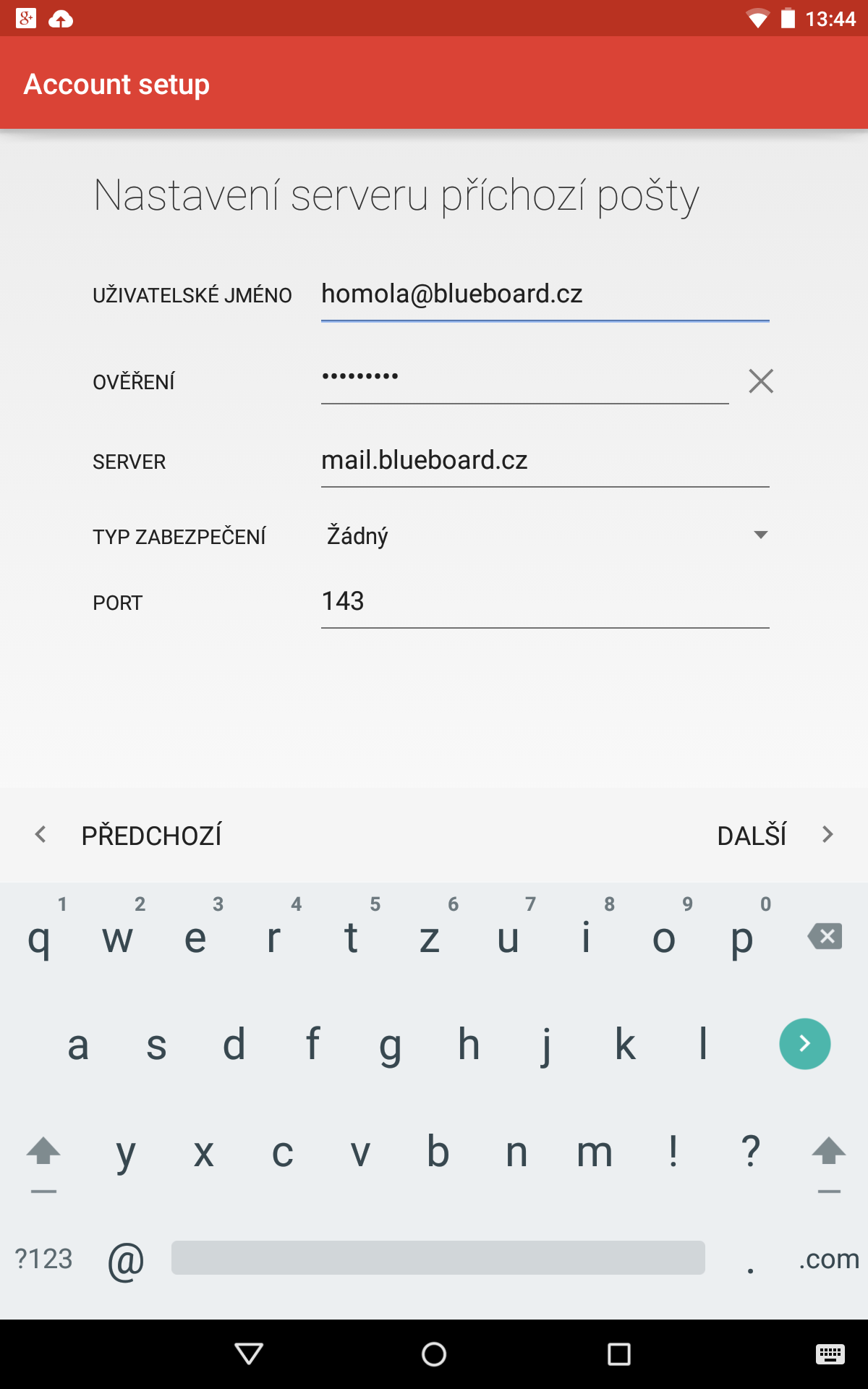
7. Outgoing mail server settings
SMTP server: mail.blueboard.cz Security type: none Port: 587
If you want to use a secure connection, you need to specify a different port. All port numbers (IMAP SSL, POP3, POP3 SSL) can be found here.
Check Require login and enter the name of the email address and its password, the same as for incoming mail.
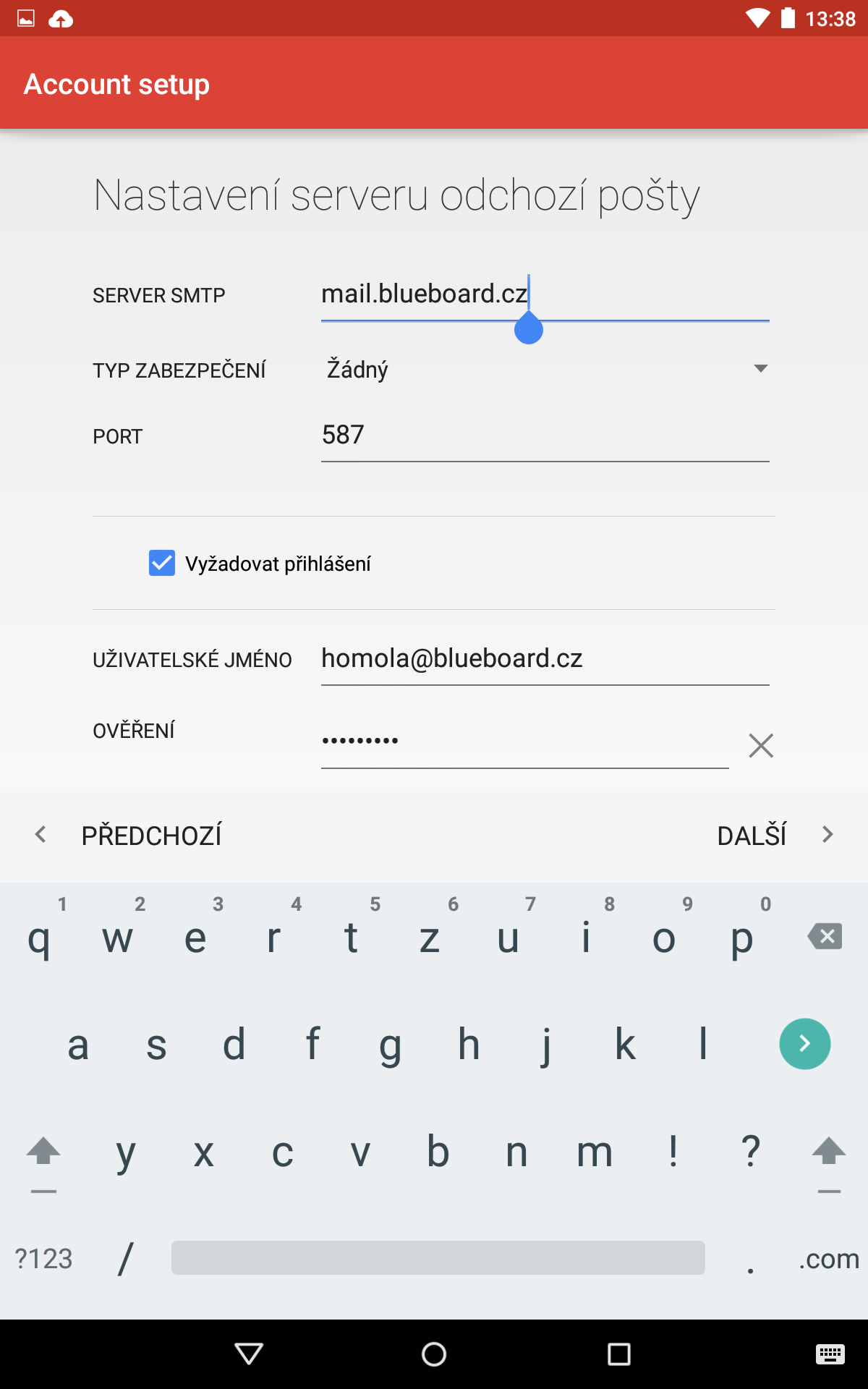
8. Account options
Now you have your email set up and in this step you can choose synchronization, attachment downloads and notifications according to your needs.
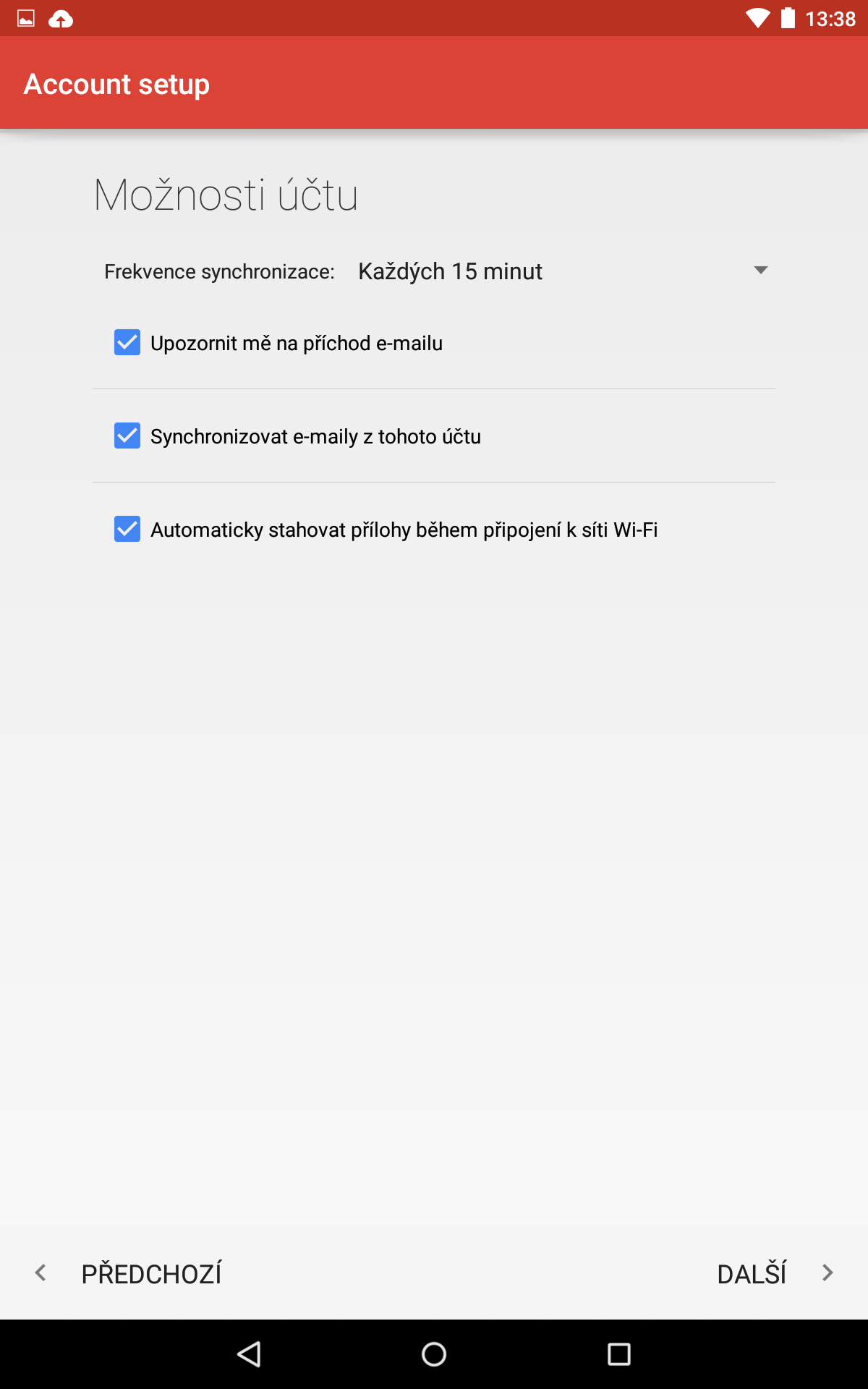
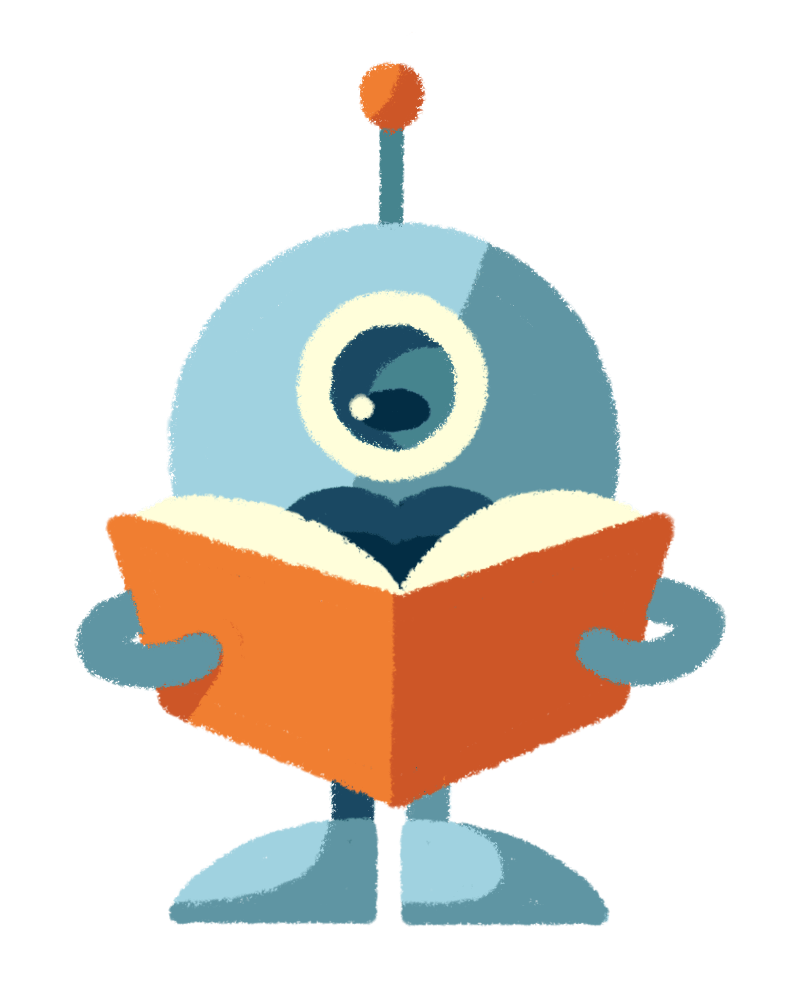
Web hosting made simple on Blueboard hosting
Thanks to the intuitive controls and friendly support, you can set up web hosting with us in no time. Use it for your website, application, or other digital content.
Do not worry. We are happy to help you with anything.
Ask a question or call (+420) 775 08 65 75.

Tomáš

Jiří

Veronika

Michal
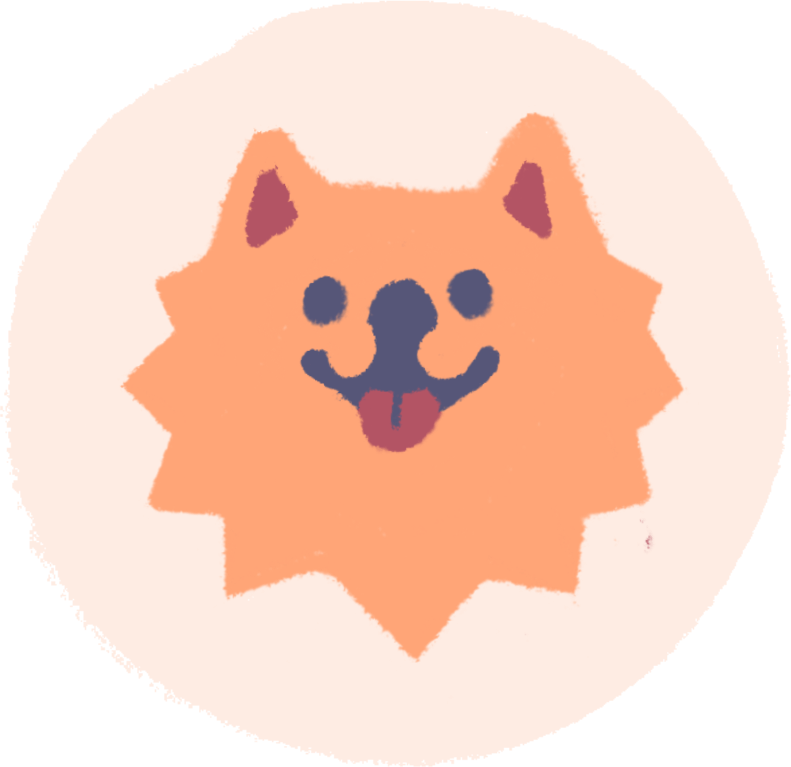
Gucci
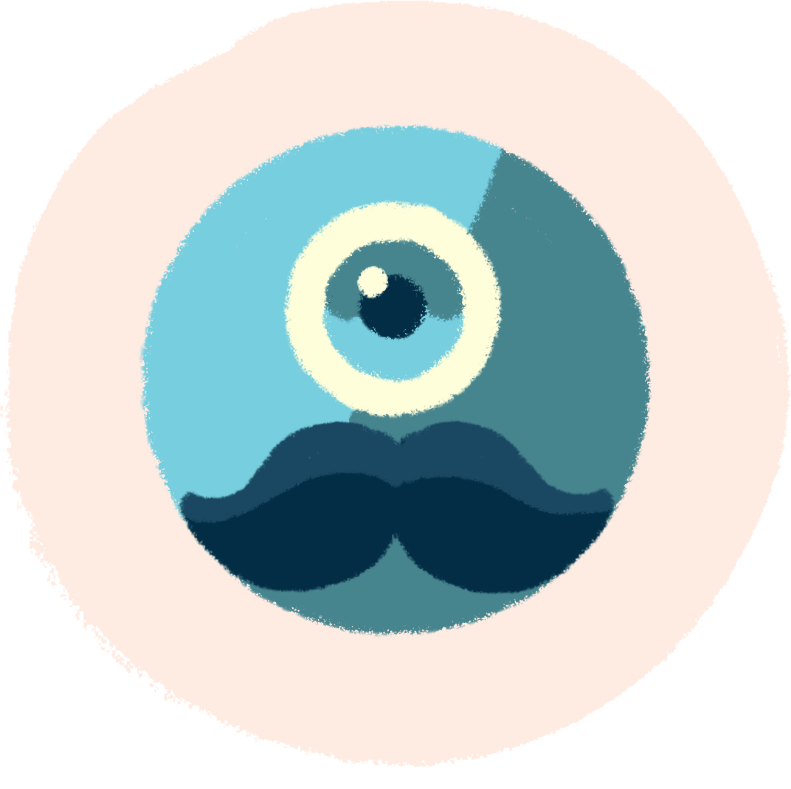
Robůtek